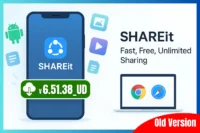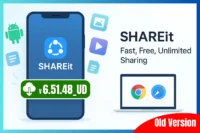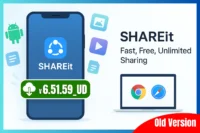Complete Guide to Using SHAREit Web Version for Easy File Transfers and Downloads on PC
Published: 28 Jul 2025
Introduction to SHAREit Web Version
SHAREit Web Version, or SHAREit WebShare, is a convenient platform for transferring files between your phone and computer directly through a web browser, without requiring installation on your computer. Use a modern web browser on your PC and the SHAREit app on your phone to connect via local Wi-Fi. You can also download the desktop version for Windows for seamless file transfers. Both options provide flexibility based on your needs.
Key Features of SHAREit Web Version
SHAREit Web Version offers a robust set of features tailored for efficient and versatile file sharing:
- No PC Installation Required: Operates directly within browsers like Chrome, Firefox, Edge, Safari, or Opera, eliminating the need for dedicated software.
- Cross-Platform Compatibility: Supports seamless transfers across Android, iOS, Windows, Mac, and Linux devices.
- SHAREit Web Version is designed for efficiency, achieving speeds up to 42 MB/s, approximately 200 times faster than Bluetooth. This high-speed transfer capability is a key feature that sets SHAREit Web Version apart from other file-sharing platforms.
- No Internet or Mobile Data Required: Utilises local Wi-Fi or a mobile hotspot for transfers, ensuring zero data costs.
- Unlimited File Sizes: Transfers large files or entire folders without size restrictions.
- Secure Peer-to-Peer Connections: Employs encrypted connections over a local network for enhanced security.
- QR Code Pairing: Simplifies Device connections by scanning a QR code displayed in the browser or app.
- Additional Browser-Based Features:
- Torrent downloads directly through the browser interface.
- Phone file management, including browsing photos, videos, and apps.
- Media playback for music and videos stored on the mobile Device without transferring.
- Batch and folder transfers are used to maintain the file structure.
- Transfer history tracking for monitoring recent activities.
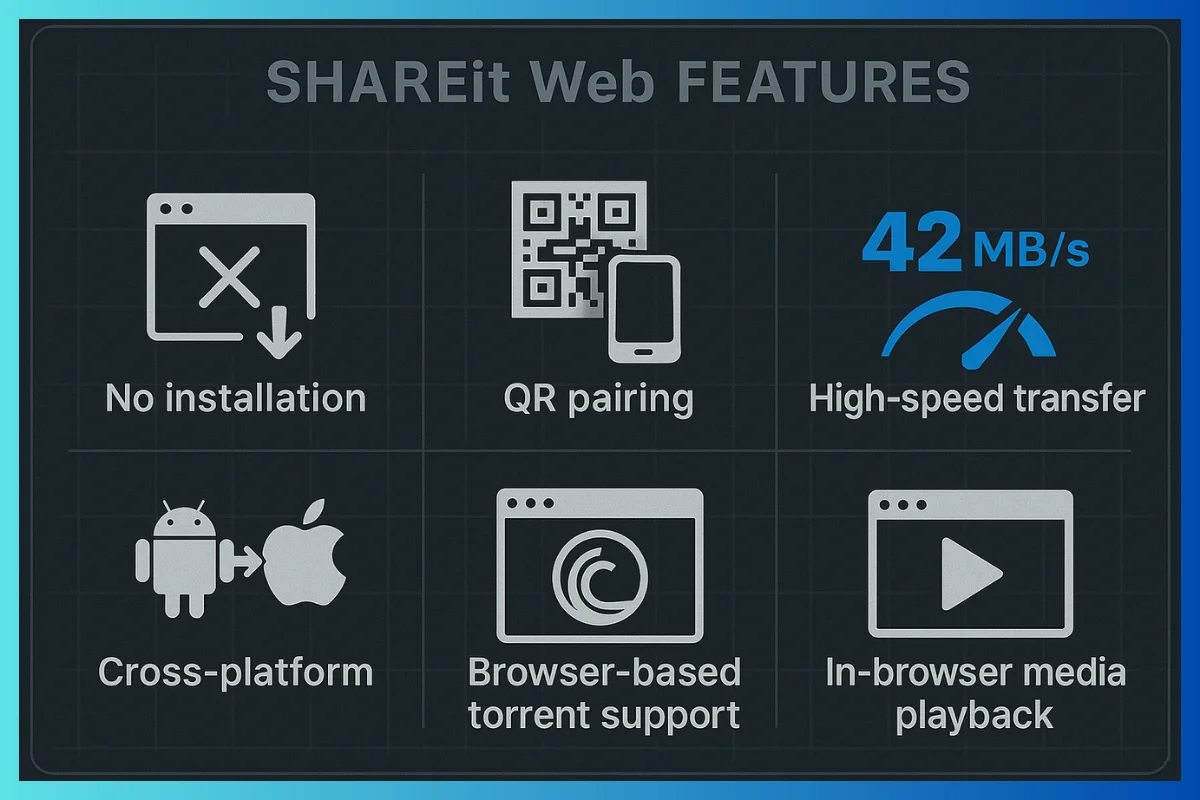
Pros and Cons of SHAREit Web Version
Here’s a simple look at the good and bad sides of using the SHAREit Web Version:
Advantages👍
- No Installation Needed: You don’t have to install any software on your computer, which saves you time.
- Fast Transfers: It transfers large files quickly, making it ideal for sharing videos or large documents.
- Works on Different Devices: You can use it across various gadgets, like phones and tablets.
- Secure Connections: Your files are transmitted securely, ensuring your privacy is protected.
- Easy Setup with QR Codes: You can quickly connect devices using QR codes, making the process user-friendly.
- Extra Features: It also offers additional functions, including downloading torrents and playing media files.
Disadvantages👎
- Same Wi-Fi Required: Both of your devices must be connected to the same Wi-Fi network to function correctly.
- Browser Warnings: Occasionally, your browser may display security warnings when connecting.
- Speed Issues with Large Files: Transfers can slow down if the files are too big or if the network is busy.
- Interference from Security Software: Certain programs, such as firewalls or antivirus software, can sometimes block the connection.
- Intrusive Ads: The mobile app displays ads that can be annoying; however, you can opt out of them. It doesn’t have as many advanced options as the full desktop version of SHAREit.
This overview should help you understand what to expect from SHAREit Web Version, making it easier to decide if it’s the right tool for you!
How to Use SHAREit Web Version: Step-by-Step Guide
Follow these detailed steps to transfer files using SHAREit Web Version effectively.
Prerequisites
Before starting, ensure the following:
- A mobile Device (Android or iOS) with the latest version of the SHAREit app installed.
- A PC or laptop with a modern web browser (Google Chrome recommended for optimal performance).
- Both devices are connected to the same Wi-Fi network, or the phone’s hotspot is enabled.
Step 1: Access the SHAREit Web Interface on PC
- Open a web browser on your PC.
- Navigate to either:
- The browser will display a QR code and/or a local IP address for Device pairing.
Step 2: Connect Your Mobile Device to the PC
- Launch the SHAREit app on your mobile Device.
- Select the “Connect to PC” or “WebShare” option.
- Use your phone’s camera to scan the QR code displayed on the PC’s browser.
- Alternatively, manually enter the IP address shown on the PC into the SHAREit app or phone browser.
Step 3: Transfer Files
- From Mobile to PC:
- In the SHAREit app, select the files you wish to transfer.
- Tap Send to initiate the transfer.
- The files will appear in the browser on the PC.
- Click Download to save the files to the PC’s default Downloads folder.
- From PC to Mobile:
- In the browser, click Send File or drag and drop files into the designated area.
- The files will upload and appear in the SHAREit app on your phone.
- Accept the files on your phone to save them in the SHAREit folder.
Step 4: Monitor and Complete Transfers
- Both devices will display real-time transfer progress.
- Files are saved to default locations: the PC’s Downloads folder and the phone’s SHAREit folder.
- Once the transfer is complete, close the browser tab or disconnect the app to free up resources.
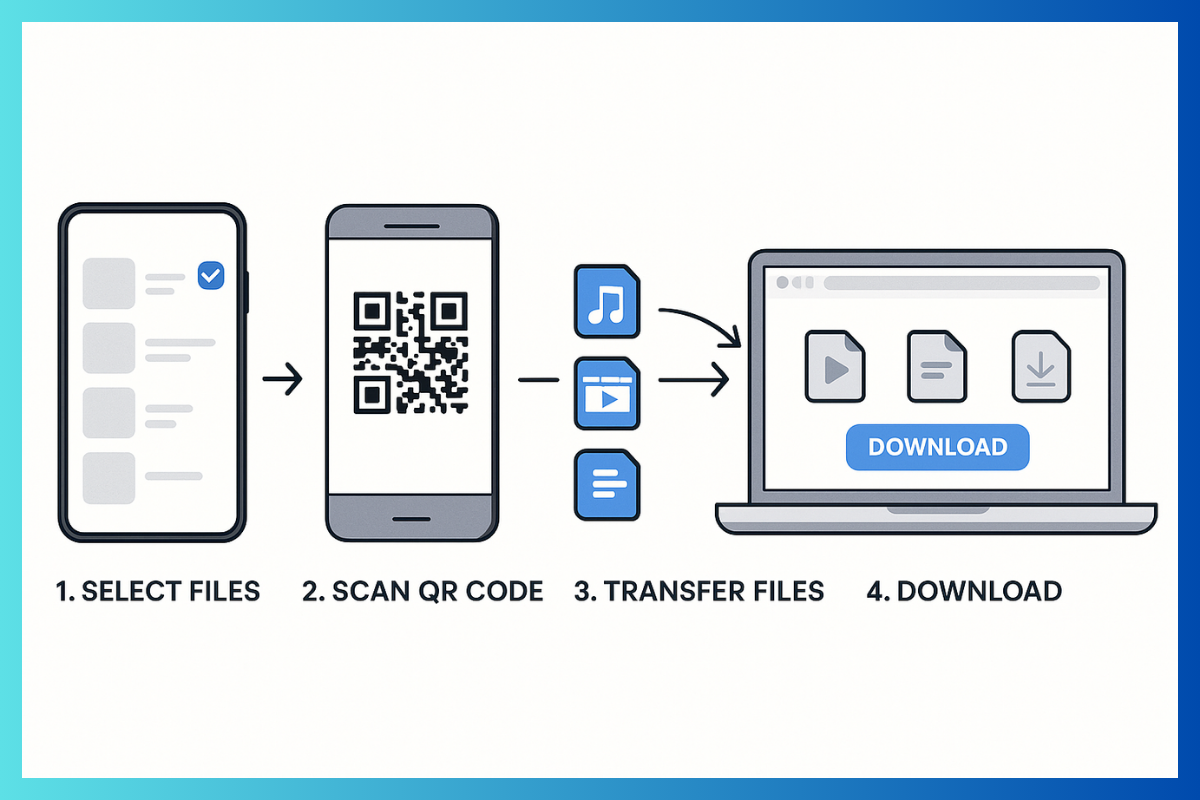
Additional Features of SHAREit WebShare
Beyond basic file transfers, SHAREit Web Version offers advanced functionalities:
- Torrent Downloads: Download torrent files directly within the browser interface.
- Phone Management: Access and manage phone files, including photos, videos, and apps, directly from the browser.
- Media Playback: Stream music and videos stored on your phone without transferring them to the PC.
- Batch and Folder Transfers: Send multiple files or entire folders while preserving their structure.
- Transfer History: Review recent file-sharing activities for easy tracking and reference.
Security and Important Considerations
To maximise safety and performance, keep the following in mind:
- No Cloud or Login Required: SHAREit Web operates as a direct device-to-device bridge, not a cloud service, ensuring privacy.
- Same Wi-Fi Network Required: Devices must be connected to the same Wi-Fi network; public or different networks are not supported.
- Browser Security Warnings: Local HTTP connections may trigger warnings; proceed only on trusted networks.
- Firewall/Antivirus Settings: Temporarily turn these off during transfers if connectivity issues arise, then re-enable them afterwards.
- Large File Transfers: While unlimited file sizes are supported, large transfers may occasionally time out.
- FTP Feature: The Android SHAREit app can function as an FTP server for persistent File browsing outside the browser.
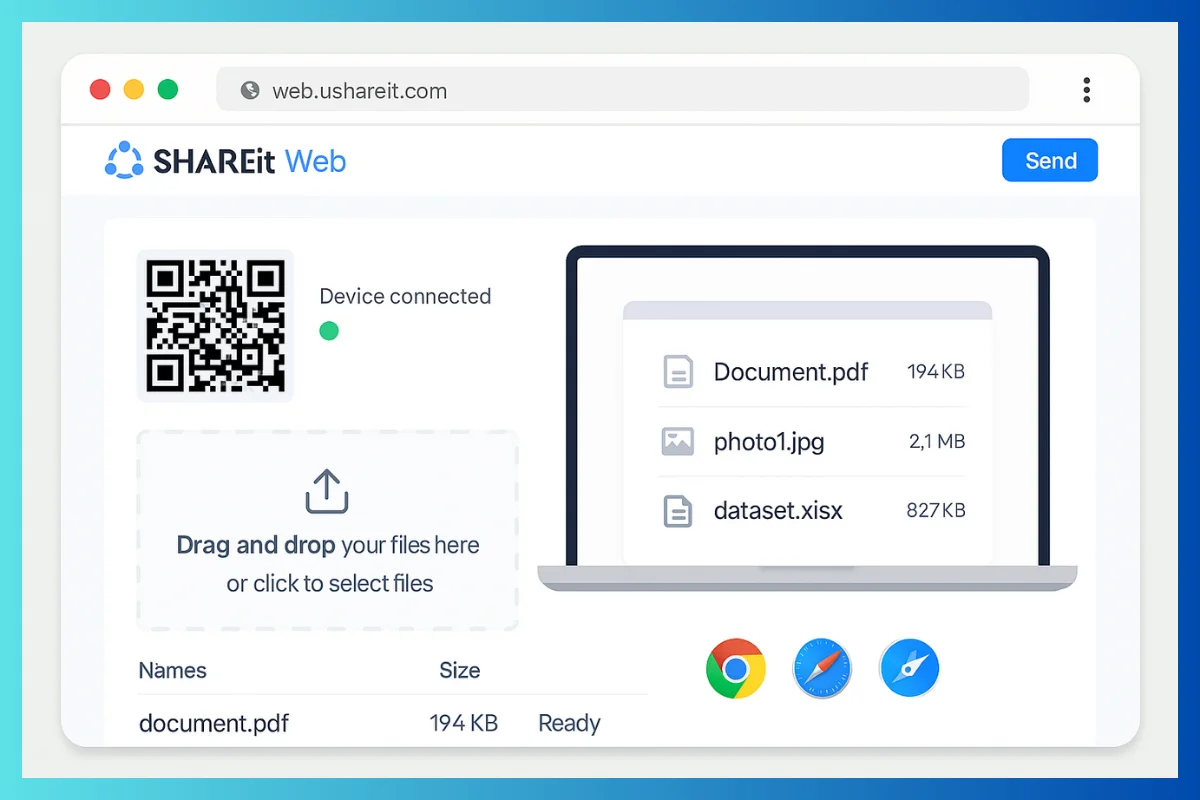
Best Practices for Optimal Use
To enhance your experience with SHAREit Web Version:
- Use a secure, private Wi-Fi network to protect data.
- Ensure the latest SHAREit app version is installed for compatibility.
- Transfer files in logical groups and verify their integrity after transfer.
- Opt for 5GHz Wi-Fi when available for faster speeds.
- Disconnect devices and close browser tabs after transfers to conserve resources.
- Disable intrusive ads or notifications in the SHAREit app settings if they interfere with usability.
Alternatives to SHAREit Web Version
For users seeking alternative file-sharing solutions, consider the following:
- ShareMe (MiDrop): Ad-free, fast, and lightweight file sharing.
- AirDroid: Offers wireless transfers and remote Device control.
- Feem: Secure transfers with premium multi-device support.
- Snapdrop: Browser-based peer-to-peer sharing with no app required.
- Cloud Services: Google Drive, Dropbox, or WeTransfer (require internet connectivity).
Conclusion
SHAREit Web Version is a quick and easy way to transfer files between your phone and computer, without needing to install any software. It works through your internet browser and uses your local Wi-Fi, so you don’t have to worry about connecting cables. You can send files at high speeds, and it works on different types of devices. Additionally, it offers extra features such as downloading movies and playing music.
To make the most of SHAREit and keep your information safe, it’s best to use trusted internet connections. If you require additional features, consider downloading the full SHAREit app for your computer or phone. For more help, updates, and information, you can visit the official SHAREit website (https://www.ushareit.com).
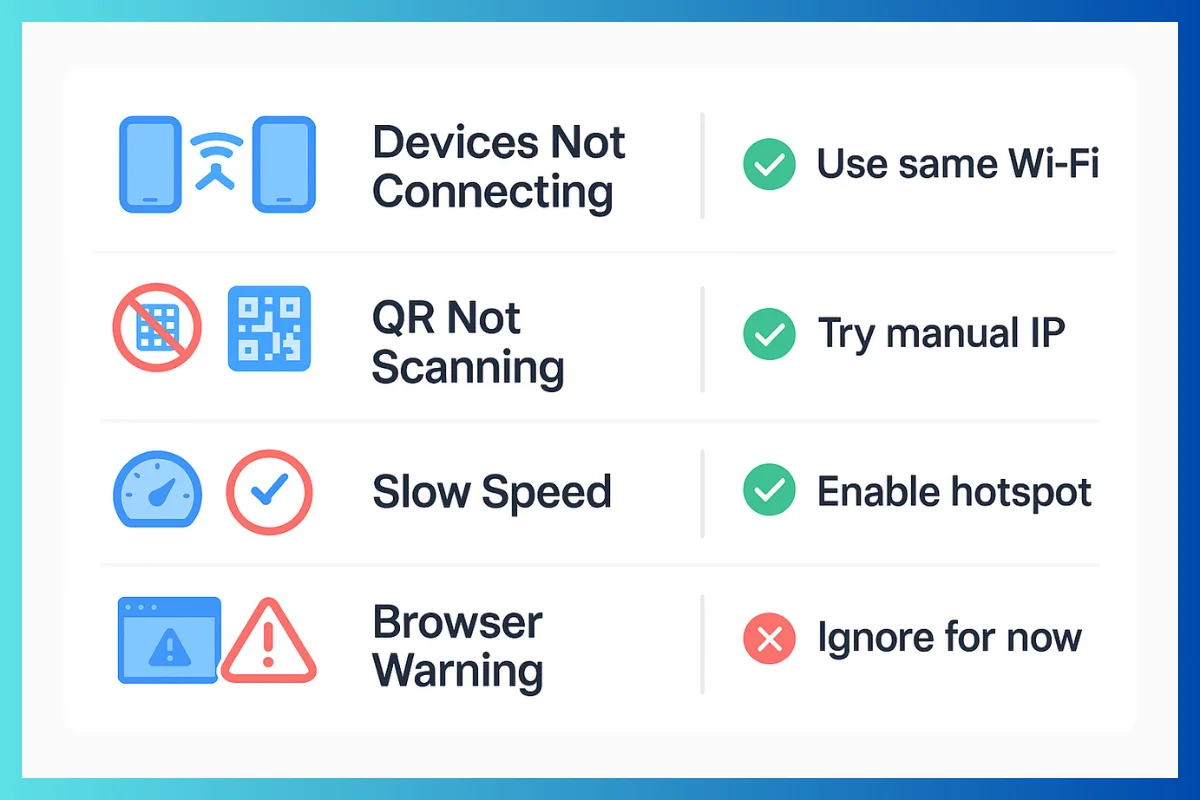
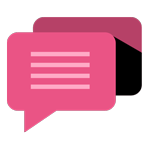
- Be Respectful
- Stay Relevant
- Stay Positive
- True Feedback
- Encourage Discussion
- Avoid Spamming
- No Fake News
- Don't Copy-Paste
- No Personal Attacks
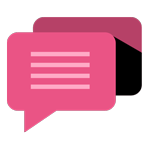
- Be Respectful
- Stay Relevant
- Stay Positive
- True Feedback
- Encourage Discussion
- Avoid Spamming
- No Fake News
- Don't Copy-Paste
- No Personal Attacks